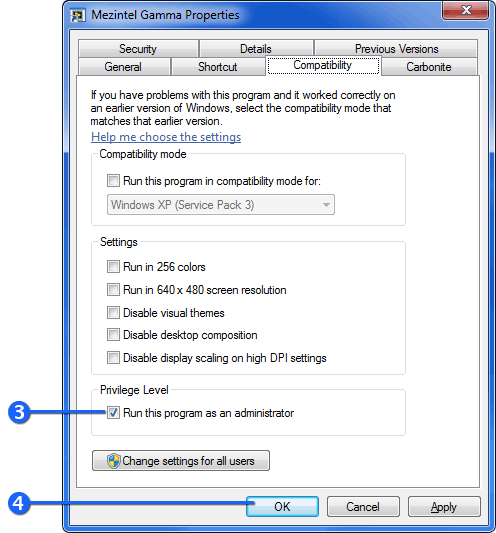In order to successfully run a Mezintel program, you must run it as administrator. Mezintel software that is not running as administrator will encounter errors as some point of being used.
If the UAC dialog does not pop up when you try to run a Mezintel program, then it is not set to run as administrator.
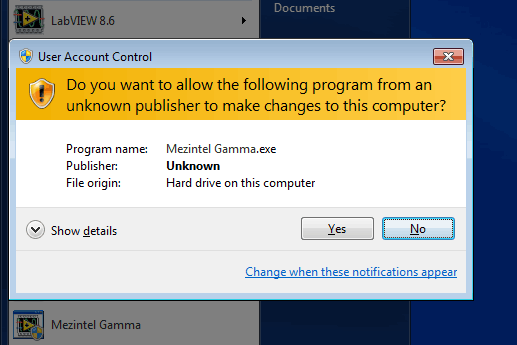
When you try to run a Mezintel program as administrator, the User Account Control (UAC) dialog will pop-up by default.[1]
Set program to always run as an administrator (on Windows 7)
- Right-click the shortcut icon of the program on your Desktop (or on the Start Menu or Taskbar)
→ If there’s no shortcut icon, you may need to navigate to the system folder of the program (for example, C:\Program Files (x86)\Mezintel Gamma\) and right-click on it’s .exe file - Click Properties, and then click the Compatibility tab.
- Under Privilege Level, click Run this program as an administrator.
- Click OK.
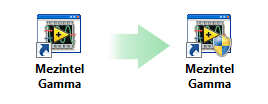
Typically, the icon of the allowed program is marked with a security shield.
Now when you run the program, click Yes on the UAC prompt dialog.
For more info about setting an application to run as an administrator visit Windows support.
Files to run as administrator
Before using a Mezintel software, set the following applicable files to run as administrator:
Mezintel Gamma
- C:\Program Files (x86)\Mezintel Gamma\Mezintel Gamma.exe
- C:\Program Files (x86)\Mezintel Gamma\Mezintel MWD Import Export.exe
- C:\Program Files (x86)\Mezintel Gamma\DATABASE MANAGER\DATABASE MANAGER -FILE COPY.exe
- C:\Program Files (x86)\Mezintel Gamma\DATABASE MANAGER\DATABASE MANAGER -INSTALLER.exe
Mezintel MWD Tracker
- C:\Program Files (x86)\Mezintel MWD Tracker\Mezintel MWD Tracker.exe
- C:\Program Files (x86)\Mezintel MWD Tracker\DATABASE MANAGER\DATABASE MANAGER -FILE COPY.exe
- C:\Program Files (x86)\Mezintel MWD Tracker\DATABASE MANAGER\DATABASE MANAGER -INSTALLER.exe
Mezintel Gamma Remote
- C:\Program Files (x86)\Mezintel Gamma REMOTE\Mezintel Gamma Remote.exe
Mezintel BreakTest
- C:\Program Files (x86)\BreakTest\BreakTest.exe
NOTES:
1^ UAC dialog will not pop-up if UAC is disabled on your computer.
* For more info about Windows’ User Account Control visit Windows support.