Often MWD operators and tool engineers need to simulate WITS data for depth. Depth simulation may be needed for training or shop testing where a depth tracking system (DTS) is not available, or for troubleshooting communication with a present DTS or EDR.
Mezintel Gamma software offers in-app simulation for both MWD and depth data, and this feature may suffice for training and testing purposes. However, how about in certain testing or troubleshooting scenarios when there’s need to simulate data as well as its transmission via a communications port — as would be with a depth tracking system or EDR?
In such cases, a dedicated WITS simulator application is very useful.
Pason EDR WITS Simulator
While several MWD tool vendors offer WITS simulator applications, the EDR WITS Simulator from Pason Systems Corp (copyright 1998) is one free option that we know have been useful for Mezintel clients over the years. It simulates Pason EDR V.2.52.
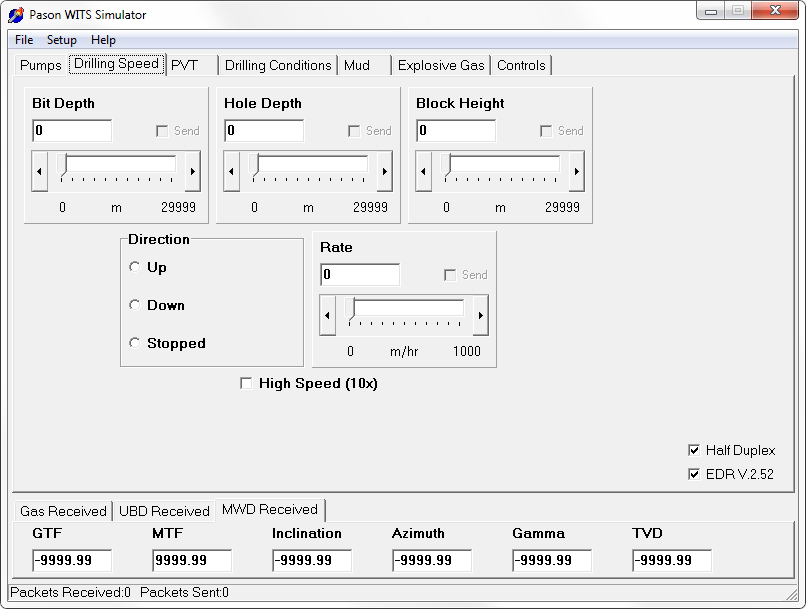
A proper WITS simulator like Pason EDR WITS Simulator offers controls to mimic desired drilling properties and conditions.
As of July 2017, the link to download EDR WITS Simulator has been removed from Pason’s website, but if you contact Mezintel we may be able to track down a copy.
How to Use Pason EDR WITS Simulator
The EDR_WITS.exe is a self extracting file which contains EDRSim.exe, Initial.edr, Readme.txt. The Readme file provides brief instructions for only key features of the simulator app. So, although the app is fairly easy to figure out, here are some additional tips:
-
Install Pason Simulator App on EDR Simulator Computer
Extract and copy the Pason EDR simulator app (EDRsim.exe) to the computer that will be acting as an EDR source for depth tracking data. This computer which will run the EDRsim.exe will act as the Pason EDR source terminal that sends out data.
-
Use NULL Serial Cable to Connect the Two Computers
Be sure to use a null modem cable (RS-232) between the two computers. Also, you will likely need two USB-Serial adapters in order to connect via USB ports.
One computer will be the ‘source computer’ which will run the EDRSim.exe app; the other computer will be the ‘receiving computer’ for MWD.
-
Configure COM Ports
The EDR simulator app can only use four ports, i.e. either COM1, COM2, COM3, or COM4. Be sure that one of these port # is available on the source computer. From the simulator app, choose the COM port to which the serial cable is connected. If using a USB-Serial adapter, and you may need to rename its corresponding port number to one of the specified four COM port numbers.
-
Send Data Packets to EDR Simulator Computer
In order to get data from the EDR simulator you must first send a null or valid data packet (Inc, Tool faces, Gamma) from the receiving computer (MWD workstation) to the source computer (EDR simulator). If you do not have valid data to send, you should send packet for NULL TVD that looks like this:
&&
0111-9999.99
!!Use both “carriage return” + “line feed” characters at each end of line.
-
Send Data Packets at 6 Seconds Intervals
Keep sending the valid or null packets in six second intervals. Within those six seconds the simulator should reply with WITS data for bit depth, ROP etc.
IMPORTANT NOTE
On the rig site, if you continuously send MWD data packets randomly to Pason, the EDR will ‘lock up’ and the entire drilling site service will go down for everybody.
This also applies when using Pason’s EDR WITS Simulator. So DO NOT send data in random succession. Instead, send MWD data and wait for at least six seconds to receive EDR data before sending data again.
The transaction looks like this:——> MWD computer sends WITS data packet to EDR simulator as either null WITS packet or valid Inc, Toolface, Gamma WITS packets;
——< Wait for at least six seconds EDR simulator to reply with WITS packet containing Bit Depth and ROP;
——> After EDR packet is received or after six second have passed, send another data packet to the EDR simulator.



